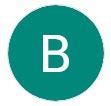How to Fix Lenovo Thinkpad No Audio
Lenovo Thinkpads are some of the most popular laptops on the market, but they can sometimes experience audio problems. If your Thinkpad is not producing any sound, you can do a few things to try to fix the problem.
1. Check the volume settings
The most common cause of audio problems is simply that the volume is turned down or muted. To check the volume settings, click the speaker icon in the system tray and move the slider to increase the volume. You can also right-click the speaker icon and select “Open Sound settings” to adjust the volume and other settings.
2. Test the audio hardware
You can test the audio hardware if you have checked the volume settings and the sound is still not working. To do this, open the Device Manager and expand the “Sound, video, and game controllers” category. Right-click on your audio device and select “Test.” If the test passes, then the audio hardware is working correctly.
3. Update the audio drivers
You may need to update the audio drivers if the audio hardware test fails. To do this, go to the Lenovo website and download the latest drivers for your Thinkpad model. Once the drivers have been downloaded, install them and restart your computer.
4. Roll back the audio drivers
If updating the audio drivers does not fix the problem, try rolling back the drivers to a previous version. To do this, open the Device Manager and expand the “Sound, video, and game controllers” category. Right-click on your audio device and select “Properties.” Go to the “Driver” tab and click the “Roll Back Driver” button.
5. Restore the system to a previous point in time
If you have recently changed your computer, such as installing new software or drivers, you can restore the system to an earlier point. This will undo any changes that may have caused the audio problem. To restore the system, open the Control Panel and go to “System and Security.” Click on “System Restore” and follow the instructions.
If you have tried all of the above and the audio problem is still not fixed, you may need to contact Lenovo support for further assistance.
Additional tips
- If you use a Bluetooth headset, ensure it is correctly paired with your Thinkpad.
- If you use a USB audio device, ensure it is properly plugged in and the drivers are installed.
- If you are still having problems, try restarting your Thinkpad.