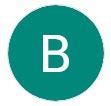How to check laptop battery is good or bad?
In today’s fast-paced world, laptops have become indispensable tool for work, entertainment, and communication.
However, a laptop is only as good as its battery life. A healthy battery ensures that you can work on the go without constantly searching for a power outlet. But how can you determine if your laptop battery is good or bad?
In this blog post, we’ll explore some simple methods to check the health of your laptop battery and provide you with tips to maximize its lifespan.
- Monitor Battery Usage: The first step in assessing your laptop battery’s health is to observe its performance over time. Keep an eye on the battery usage indicator in the system tray or menu bar. If you notice a significant decrease in battery life compared to when you first purchased your laptop, it could indicate a deteriorating battery.
- Check Battery Capacity: Windows and macOS provide built-in tools to check the capacity of your laptop battery. On Windows, you can access the battery report by opening the Command Prompt and typing “powercfg /batteryreport.” This report provides detailed information about your battery’s capacity compared to its original design capacity. For macOS, hold the Option key and click on the battery icon in the menu bar to reveal the battery health status.
- Check Battery Cycles: Battery cycles refer to the number of times your battery has gone through a complete discharge and recharge cycle. Most laptop batteries have a limited number of cycles before their performance starts to decline. On Windows, you can use the aforementioned BatteryInfoView to view the cycle count. On macOS, you can find this information by holding the Option key and clicking on the battery icon in the menu bar.
- Evaluate Charging Speed and Efficiency: If your laptop battery takes an unusually long time to charge or drains quickly even when performing basic tasks, it could indicate a problem. Compare the charging speed and efficiency with the manufacturer’s specifications. If you notice a significant deviation, it might be a sign that your battery is deteriorating.
- Physical Inspection: Inspect your laptop battery for any signs of physical damage or bulging. If the battery appears swollen or warped, it is a clear indication of a defective battery that should be replaced immediately. Additionally, check the battery contacts and connectors for any corrosion or dirt buildup, as this can affect the battery’s performance.
Conclusion: Your laptop battery is a crucial component that determines your device’s portability and overall usability. By keeping a close eye on your battery’s health and taking proactive steps to maintain it, you can extend its lifespan and optimize its performance.
Regularly monitoring battery usage, checking capacity, evaluating battery cycles, and inspecting for physical damage are essential steps to assess the health of your laptop battery.
Remember, if you suspect a faulty or deteriorating battery, it’s best to consult with a professional or reach out to the manufacturer for assistance.